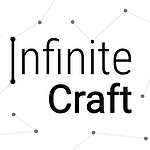Minecraft server owners may encounter a frustrating error when trying to start their game: “Failed to bind to port.” This issue prevents the server from launching, halting multiplayer fun before it begins. The problem often stems from incorrect IP settings, conflicting processes, or firewall restrictions.
Several fixes can resolve this error quickly. Changing the server properties file, closing competing programs, or adjusting firewall settings may solve the issue. For some users, simply restarting their computer or router does the trick.
Players eager to host their Minecraft worlds shouldn’t let this error stop them. With a few simple steps, most can get their servers up and running smoothly. The solutions are often quick and easy to implement, even for those with limited technical know-how.

“Failed to Bind to Port” in Minecraft
Encountering the dreaded “Failed to bind to port” error in Minecraft can bring your server adventures to a screeching halt. This error message indicates that your Minecraft server is unable to use the specified network port, preventing players from connecting. But fear not! There are several troubleshooting steps and solutions you can try to resolve this issue and get your server back online.
Understanding Ports and Binding
Before diving into solutions, let’s briefly explain the concept of ports and binding. In networking, a port is like a virtual doorway that allows different applications to communicate with each other. When you run a Minecraft server, it typically uses a specific port (default is 25565) to listen for incoming connections from players. Binding refers to the process of assigning this port to your server software.
Common Causes of Port Binding Failures
Several factors can lead to a “Failed to bind to port” error:
- Port Already in Use: Another application on your computer might be using the same port that your Minecraft server needs. This conflict prevents your server from binding to the port.
- Firewall Interference: Your firewall might be blocking the port, preventing incoming connections.
- Incorrect Port Forwarding: If you’re hosting the server on your home network, you might need to configure port forwarding on your router to allow external connections.
- Server Software Issues: There might be issues with your Minecraft server software itself, such as corrupted files or incorrect configurations.
Troubleshooting Steps: Resolving Port Binding Errors
- Identify the Conflicting Application: Use the
netstatcommand in your operating system’s command prompt or terminal to identify any applications that are currently using the specified port. Close or reconfigure the conflicting application to free up the port. - Configure Firewall Exceptions: Allow your Minecraft server software through your firewall. This might involve adding an exception rule or opening the specific port in your firewall settings.
- Verify Port Forwarding: If you’re hosting the server on your home network, ensure that you have correctly configured port forwarding on your router. Consult your router’s manual or online resources for instructions.
- Restart Your Router and Modem: A simple restart of your network devices can sometimes resolve connectivity issues.
- Check Server Software Configuration: Double-check your Minecraft server’s configuration files to ensure that the correct port is specified and there are no other conflicting settings.
- Reinstall Server Software: If you suspect issues with your server software, try reinstalling it to ensure you have a clean and updated version.
Unique Insights: Beyond the Basics
- Dynamic IP Address: If your internet service provider assigns you a dynamic IP address, your IP address might change periodically. This can affect port forwarding configurations. Consider using a dynamic DNS service to maintain a consistent hostname for your server.
- Dedicated Server Hosting: For a more reliable and hassle-free experience, consider using a dedicated Minecraft server hosting provider. This eliminates the need for port forwarding and other network configurations.
- Alternative Ports: If you’re unable to resolve the port conflict on the default port (25565), try using an alternative port. Just make sure to update your server configuration and inform your players about the new port.
Troubleshooting “Failed to Bind to Port” Errors: A Quick Guide
| Issue | Solution |
|---|---|
| Port conflict | Identify and close or reconfigure the conflicting application. |
| Firewall interference | Configure firewall exceptions for your server software. |
| Incorrect port forwarding | Verify and correct port forwarding settings on your router. |
| Server software issues | Check server configuration, restart network devices, reinstall server software. |
Key Takeaways
- The “Failed to bind to port” error usually relates to IP, process, or firewall issues
- Simple fixes like changing settings or restarting devices can often solve the problem
- Most players can resolve this error quickly with basic troubleshooting steps
Understanding the Issue
The “Failed to bind to port” error in Minecraft servers stems from several factors. These include incorrect IP settings and conflicts with other programs. Let’s explore the main causes and solutions.
Common Causes for Bind Failures
Bind failures often happen due to wrong server settings. The most frequent issue is an incorrect IP address in the server config file. This stops the server from listening on the right network interface.
Another common cause is port conflicts. If another program is using port 25565, the Minecraft server can’t bind to it. This leads to the error message.
Sometimes, firewall settings block the server from binding to the port. This can happen even if the IP and port settings are correct.
IP Configuration and Server Properties
The server.properties file is key for fixing bind errors. This file contains important settings like the server IP and port number.
To fix IP issues:
- Open server.properties in a text editor
- Find the “server-ip=” line
- Leave it blank or enter the correct IP
A blank setting lets the server listen on all network interfaces. This often solves bind problems.
If using a specific IP, make sure it matches your computer’s actual IP address. You can find this with the “ipconfig” command in Windows.
Conflict with Existing Applications
Other programs can block Minecraft from using port 25565. This leads to bind failures. To fix this:
- Open Task Manager
- Look for other Java processes
- End any that might be Minecraft servers
- Try starting your server again
If the problem persists, try changing the port number in server.properties. Pick an unused port above 1024.
Network drivers can also cause conflicts. Updating or reinstalling them might help. This is especially true if the bind error started after a system update.
Troubleshooting Steps
Fixing a Minecraft server that won’t bind to a port takes a few steps. These methods can help solve the problem quickly.
Verifying Server IP and Port Settings
Open the server.properties file in Notepad. Look for the “server-ip=” line. Make sure it’s blank or set to your correct IP. Check that “server-port=” is set to 25565 or your chosen port.
Use Command Prompt to find your IP. Type “ipconfig” and press Enter. Look for the IPv4 Address under your network adapter.
If the IP in server.properties doesn’t match, update it. Save the file after making changes.
Restart the Minecraft server. See if it now binds to the port.
Resolving Network Conflicts
Check if other programs are using port 25565. Open Command Prompt as admin. Type “netstat -ano | findstr :25565” and press Enter.
If you see results, another program is using that port. Close the program or choose a different port for Minecraft.
Make sure no other Minecraft servers are running. Check Task Manager for java.exe or javaw.exe processes. End any you’re not using.
Try a different port if 25565 is blocked. Edit server.properties and change “server-port=” to a new number between 1024 and 65535.
Firewall and Security Settings
Windows Firewall might block Minecraft. To fix this:
- Open Windows Defender Firewall
- Click “Allow an app through firewall”
- Find “javaw.exe” or add it if missing
- Check both Private and Public boxes
- Click OK to save
Some antivirus programs can interfere. Try turning off your antivirus briefly to test.
If using a router, set up port forwarding:
- Log into your router’s admin page
- Find port forwarding settings
- Add a new rule for port 25565 (or your chosen port)
- Point it to your computer’s local IP
These steps often fix port binding issues. If problems continue, contact your ISP. They might be blocking the port.
Frequently Asked Questions
Port binding issues can cause problems when setting up Minecraft servers. These issues often have simple fixes. Users can try different solutions to get their servers running smoothly.
What causes a ‘Failed to bind to port’ error when setting up a Minecraft server?
This error happens when the port is already in use. Another program might be using the same port. Sometimes the Minecraft server itself is still running in the background.
How can one resolve a port binding issue if the port is already in use on a Minecraft server?
First, close any other Minecraft servers that might be running. If that doesn’t work, try changing the port number in the server.properties file. Pick a port that isn’t being used by other programs.
What steps should be followed if a Minecraft server gives a ‘Failed to bind to port’ error on Linux?
Check if any processes are using the port with the netstat command. If a process is found, stop it or choose a different port. Make sure the server has the right permissions to use the port.
Is it necessary to use port 25565 for Minecraft servers, or can other ports be used?
Port 25565 is the default, but it’s not required. Other ports can be used. Just make sure to update the server.properties file with the new port number. Players will need to know the new port to connect.
How can the ‘Failed to bind to port’ error be fixed on a Hamachi Minecraft server?
For Hamachi servers, check if the Hamachi network adapter is selected in the server settings. Make sure the correct Hamachi IP is used. If problems continue, try disabling the firewall or adding an exception for Minecraft.
What should be checked if receiving a ‘Failed to bind to port’ error when no other servers seem to be running?
Look for hidden processes using the Task Manager on Windows or the ps command on Linux. Restart the computer to clear any stuck processes. Check firewall settings to ensure Minecraft has the needed permissions.