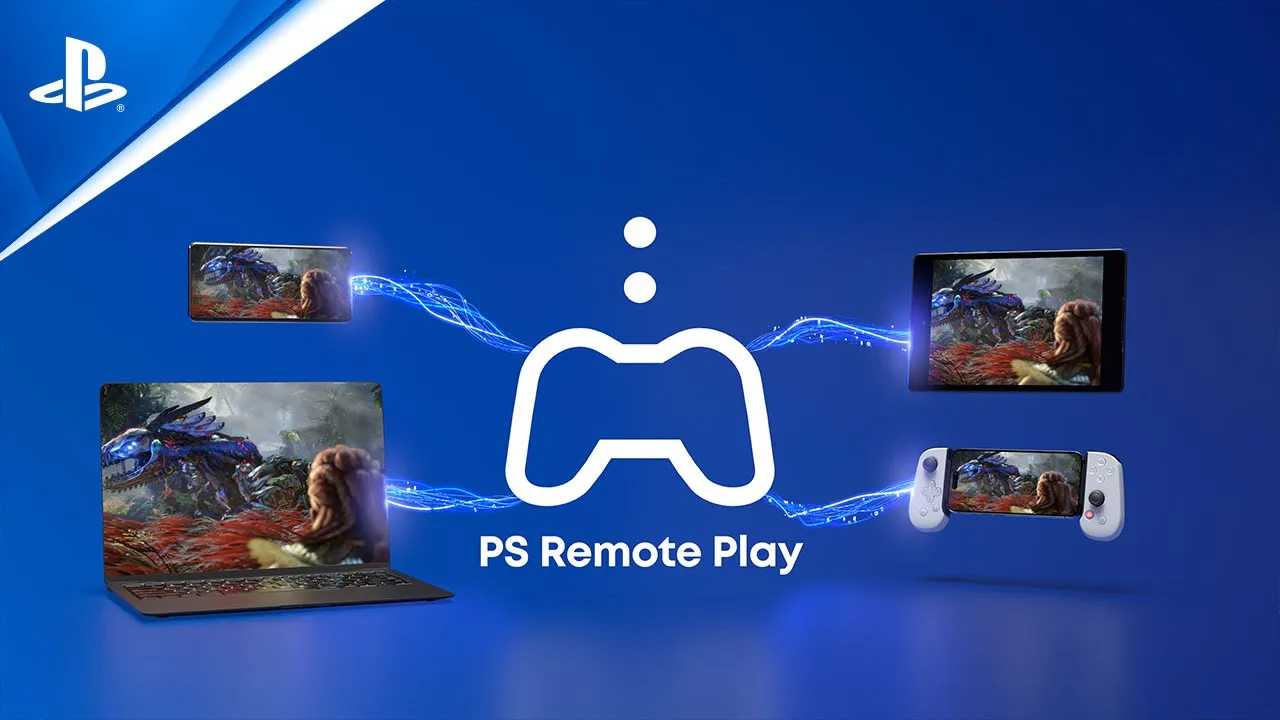Turning on your PS5 from your phone provides convenience and flexibility for gamers. You may be away from your console and want it ready by the time you get home, or you might simply prefer the ease of using your phone instead of searching for the controller. This functionality is made possible through an application called PS Remote Play, which connects your mobile device to your console.Setting it up is a straightforward process. Once completed, it allows you to control your PS5 remotely.
To get started, make sure both your console and smartphone are connected to the internet. In the console’s settings, activate the remote play function and adjust the power-saving settings so that your PS5 can be turned on over the network.After setting up your PS5, install the PS Remote Play app on your phone, sign in to your PlayStation Network account, and follow the simple steps to link your device to the console. With just a few taps, you can power on your PS5 and start gaming immediately or prepare it for use when you’re ready to play.
To turn on your PS5 from your phone, you can use the PS Remote Play app to remotely control your console:
- Turn on your PS5 or put it in rest mode
- Download the free PS Remote Play app on your phone
- Open the app and sign in with the same account you use for your PS5
- Select your PS5
- The app will search for your console and connect automatically
You can also use the PS Remote Play app to stream games from your PS5 to your phone, or to manage your PS5’s storage.
Here are some things to keep in mind when using PS Remote Play:
- You’ll need a high-speed internet connection, at least 5 Mbps for basic use and 15 Mbps for best performance.
- If you use mobile data, you’ll use up your mobile data allowance, so you might be charged by your mobile provider.
- You can connect a wireless controller to your mobile device.

Remotely Access Your PS5
Want to start a game downloading on your PS5 while you’re away? Or get ready to play as soon as you walk in the door? The PlayStation Remote Play app gives you the power to turn your PS5 on from anywhere. Here’s how to set everything up.
Requirements
Before you begin, make sure you have the following:
- PlayStation 5 console: Connected to the internet and set up correctly.
- Smartphone or tablet: With the PS Remote Play app installed (iOS: https://apps.apple.com/us/app/ps-remote-play/id1436192460 or Android: https://play.google.com/store/apps/details?id=com.playstation.remoteplay)
- PlayStation Network (PSN) account: Linked to your PS5.
Enable Remote Play on your PS5
- Go to Settings on your PS5.
- Select System.
- Choose Remote Play.
- Toggle the ‘Enable Remote Play’ option to on.
- Under ‘Power Saving’, select ‘Features Available in Rest Mode’.
- Ensure both ‘Stay Connected to the Internet’ and ‘Enable Turning On PS5 from Network’ are enabled.
Using the PS Remote Play App
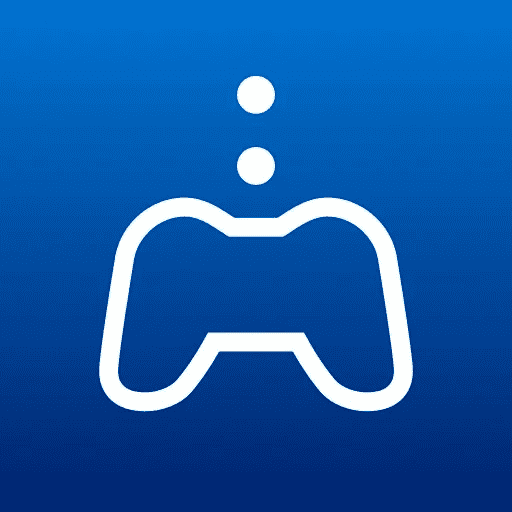
- Open the PS Remote Play app on your phone or tablet.
- Sign in with the same PSN account used on your PS5.
- Select your console from the list of devices.
- Tap the power icon to turn on your PS5.
Controlling Your PS5 Remotely
Once connected, you can use the PS Remote Play app to navigate your PS5’s menu, launch games, and stream gameplay to your phone or tablet.
Troubleshooting Tips
| Issue | Solution |
|---|---|
| App won’t find PS5 | Make sure your PS5 and phone are on the same Wi-Fi network or use a fast mobile connection. |
| Connection is slow | Try using a 5GHz Wi-Fi connection or move closer to your router. |
With Remote Play, you’ll always be connected to your PS5, no matter where you are!
Key Takeaways
- PS Remote Play lets you control your PS5 with your phone.
- Set up involves updating PS5 settings and downloading an app.
- The process makes gaming more accessible and convenient.
Setting Up Your PS5 for Remote Play
Turning on your PS5 from your phone is a breeze with PS Remote Play. Just make sure your console’s system software is updated and you have a good internet connection.
Enabling Remote Play on PS5
First, you’ll need to get your PS5 console ready. Go to the home screen and enter the ‘Settings’ menu. Scroll down to ‘System’ and find ‘Remote Play’. Here, simply switch ‘Enable Remote Play’ to the on position.
Installing the PS Remote Play App
Next, grab your iPhone, iPad, Android smartphone, or tablet. Head over to the App Store or Google Play™. Search for the ‘PS Remote Play’ app and hit download. Once it’s installed, you’re ready for the next step.
Connecting Your Smartphone or Tablet
Open the PS Remote Play app on your device. Sign in with the same account you use for your PS5. The app should find your console over the internet connection. Tap to connect, and you can start playing right away. If your PS5 doesn’t show up, ensure both devices are on the same network and try again.
Using Your PS5 Remotely
Control your PlayStation 5 from anywhere with a stable internet connection. The convenience of mobile gaming steps up with the PS Remote Play app.
Turning on PS5 from Your Phone
To turn on your PS5, ensure it’s in rest mode with internet access. Open the PS Remote Play app on your phone. Sign in with your PlayStation Network account. Then, choose your PS5 and connect. It wakes up ready for action.
Navigating the Home Screen
Once connected, the home screen shows on your phone. Use your phone’s screen or a DualSense controller to swipe and tap through menus. It’s just like using your TV remote.
Playing Games and Using Features
Play your PS5 games right on your phone. Connect a controller for a full gaming experience. You can chat with friends using your phone’s mic. Remember, a strong Wi-Fi or mobile data connection keeps the game smooth.
Power Options and Disconnecting
When you’re done, press the PS button on your controller or touch pad on your phone. Tap the power icon and put your PS5 in rest mode. To disconnect, just close the mobile app or tap the gear icon and select ‘Disconnect’.
Frequently Asked Questions
Turning on your PS5 from your phone has become a convenient feature for many gamers. This section aims to clarify common queries about using your smartphone to control your PS5.
Can you power up the PS5 using your smartphone?
Yes, you can power up the PS5 using your smartphone. You need to use the PS Remote Play app and select your console from the list.
Is it possible to remotely turn off the PS5 from a phone?
Turning off the PS5 remotely from your phone is possible. Once you have finished playing, you can tap the PS5 icon in the PS Remote Play app and select the ‘Turn Off’ option.
What steps are involved in setting up PS5 Remote Play access?
To set up PS5 Remote Play, enable the feature in your PS5 settings. Go to ‘System’ followed by ‘Remote Play’ and select ‘Enable Remote Play.’ Also, ensure your PS5 is connected to the internet.
How can I start the PS5 when the controller isn’t available?
If your controller is not available, you can still start the PS5. Use the PS Remote Play app on your phone to wake the console from its rest mode.
What is required to activate the PS5 via the PlayStation App?
To activate the PS5 via the PlayStation App, you need the app installed on your phone. Then, connect it to the same network as your PS5 and follow the in-app prompts to link the two.
Does the PS5 need to be in rest mode for remote start capabilities?
For remote start capabilities, your PS5 needs to be in rest mode. In your system settings under ‘Power Saving,’ select ‘Features Available in Rest Mode,’ then ‘Stay Connected to the Internet’ and ‘Enable Turning On PS5 from Network.’