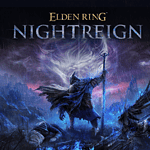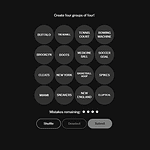Fortnite players have recently encountered a frustrating issue with their in-game cosmetics. The Fortnite skin bug prevents users from changing their character’s appearance, leaving them stuck with a default skin or an undesired outfit. This glitch can significantly impact the gaming experience, as customization is a key aspect of Fortnite’s appeal.
Epic Games, the developer behind Fortnite, is aware of the problem and actively working on a solution. In the meantime, players have reported various workarounds, such as restarting the game or clearing their console’s cache. Some users have found success by switching game modes or logging out and back into their accounts.
The skin bug is not the only cosmetic issue plaguing Fortnite. Players have also reported slow walking animations and other visual glitches affecting their gameplay. Epic Games encourages players to report these issues through their official channels to help identify and resolve them more quickly.
Fortnite Skin Bugs: What They Are and How to Deal With Them
Fortnite is a massive online game with millions of players, and like any online game, it occasionally experiences bugs. Skin-related bugs can be particularly frustrating for players, as they can affect the appearance of their in-game characters.
Here’s a breakdown of some common Fortnite skin bugs and what you can do about them:
Types of Skin Bugs
- Default Skin Glitch: This bug causes players to get stuck with the default skin, even if they have other skins selected. It can happen after an update or randomly during gameplay.
- Invisible Skin Glitch: In some cases, players’ skins may become completely invisible to themselves and other players.
- Distorted Skin Glitch: This bug can cause skins to appear stretched, distorted, or missing textures.
- Locker Issues: Sometimes, the locker interface itself may have bugs, making it difficult to select or equip skins.
Possible Causes of Skin Bugs
- Game Updates: New updates can sometimes introduce bugs or conflicts that affect skins.
- Corrupted Files: Corrupted game files can cause a variety of issues, including skin-related problems.
- Server Issues: Problems with Epic Games’ servers can also lead to skin glitches.
- Graphics Settings: In some cases, certain graphics settings may contribute to skin-related bugs.
Troubleshooting Steps
If you encounter a skin bug in Fortnite, here are some steps you can try:
- Restart the Game: A simple restart can often resolve temporary glitches.
- Check for Updates: Make sure you have the latest version of Fortnite installed.
- Verify Game Files: Use the Epic Games Launcher to verify the integrity of your game files. This can help detect and repair any corrupted files.
- Adjust Graphics Settings: Try lowering your graphics settings or experimenting with different options.
- Clear Cache: Clearing the game’s cache can sometimes resolve issues.
- Contact Epic Games Support: If you’re unable to fix the problem yourself, you can contact Epic Games’ support team for assistance.
Workarounds
While waiting for a permanent fix from Epic Games, you may be able to find temporary workarounds. For example, some players have reported that switching to a different game mode and then switching back can resolve the default skin glitch.
Staying Informed
- Fortnite Status Page: Epic Games provides a status page on their website where you can check for known issues and server outages.
- Social Media: Follow Fortnite’s official social media accounts for updates and announcements.
- Community Forums: Check the Fortnite subreddit or Epic Games’ forums for discussions about skin bugs and possible solutions.
Optimizing Your Fortnite Experience
Beyond troubleshooting skin glitches, here are some tips to enhance your overall Fortnite gameplay:
- Stable Internet Connection: A strong and stable internet connection is crucial for smooth online gaming.
- Updated Graphics Drivers: Ensure your graphics drivers are up to date for optimal performance.
- Optimal Graphics Settings: Adjust your graphics settings to find a balance between visual quality and performance.
- Game Optimization Settings: Explore in-game optimization options to fine-tune your experience.
- Regular System Maintenance: Keep your gaming system clean and well-maintained to prevent performance issues.
Key Takeaways
- Fortnite’s skin bug prevents players from changing their character’s appearance
- Epic Games is actively working on resolving cosmetic issues in the game
- Players can try various workarounds while waiting for an official fix
Understanding Fortnite Skin Bugs
Fortnite skin bugs can affect the visual appearance of characters and impact gameplay. These glitches range from minor texture issues to more significant rendering problems.
Nature of Skin Glitches
Skin glitches in Fortnite often manifest as visual anomalies on character models. Players may notice incorrect colors, missing textures, or distorted features on their chosen skins. These issues can occur randomly or be triggered by specific actions in-game.
Common types of skin bugs include:
- Texture flickering
- Incorrect skin tone rendering
- Outfit clipping through other objects
- Missing or misplaced accessories
Epic Games regularly addresses these issues through patches and updates. Players can report cosmetic problems to help developers identify and fix bugs more efficiently.
Impact on Gameplay Performance
While most skin glitches are purely cosmetic, some can affect gameplay performance. Rendering issues may cause frame rate drops, especially on older hardware or consoles like PS4.
Performance impacts include:
- Reduced visibility in crucial moments
- Distracting visual artifacts
- Increased load times when switching outfits
To mitigate these issues, players can try:
- Updating their game client
- Verifying game files
- Adjusting graphics settings
Epic Games works to balance visual quality with performance across all platforms, ensuring skin customization doesn’t compromise gameplay.
| Platform | Common Skin Bugs | Performance Impact |
|---|---|---|
| PC | Texture glitches | Minimal to moderate |
| PS4 | Rendering delays | Moderate |
| Mobile | Low-res textures | Significant |
Troubleshooting and Support
When encountering Fortnite skin issues, players can try several fixes and seek assistance from Epic Games. The following information covers common troubleshooting steps and official support channels.
Common Fixes for Fortnite Skin Issues
Players experiencing skin bugs in Fortnite Battle Royale can try these solutions:
- Restart the game
- Verify game file integrity
- Update graphics drivers
- Clear game cache
If skins are not changing, players should check their Preset settings. Sometimes, Chapter 2 updates can affect skin selections in the Battle Pass.
For visual glitches with skins, adjusting in-game graphics settings may help. Lowering texture quality or effects can often resolve rendering issues.
Epic Games Support and Updates
Epic Games provides several channels for Fortnite support:
- Official Fortnite Status page
- Fortnite Support Twitter account
- In-game feedback system
Players can report skin-related issues through these platforms. Epic regularly releases updates to address bugs, including those affecting Fortnite skins.
| Update Type | Frequency | Typical Contents |
|---|---|---|
| Hotfixes | As needed | Critical bug fixes |
| Patch Updates | Weekly | New content, bug fixes |
| Major Updates | Seasonal | New Battle Pass, significant changes |
Epic encourages players to report cosmetic issues they encounter. This feedback helps the development team identify and resolve skin bugs more quickly.
Frequently Asked Questions
Fortnite players often encounter skin-related issues across different gaming platforms. These problems can range from visual glitches to selection difficulties, impacting the overall gaming experience.
What steps should I follow to resolve a skin glitch in Fortnite on PS4?
To fix skin glitches on PS4, try restarting the game and console. If the issue persists, clear the game cache by turning off the PS4, unplugging it for 30 seconds, then restarting.
Check for game updates and install them if available. Reinstalling Fortnite may be necessary if problems continue.
How can I address Fortnite skin issues on Xbox One?
Xbox One users experiencing skin problems should first restart the game and console. Clearing the cache can help by holding the power button for 10 seconds, then unplugging the console for 2 minutes.
Checking for and installing updates is crucial. If issues persist, uninstalling and reinstalling Fortnite often resolves stubborn glitches.
What are the common fixes for Fortnite graphical bugs on various platforms?
Graphical bugs often resolve by adjusting in-game video settings. Lowering graphics quality or resolution can help. Updating graphics drivers on PC is essential.
Verifying game files on PC or reinstalling on consoles can fix corrupted data causing visual glitches. Some players find success by switching between fullscreen and windowed mode.
Are there any known skin bugs in Fortnite Chapter 2 remix, and what are the solutions?
Fortnite Chapter 2 remix has seen issues with skins not changing after selection. Epic Games is aware of this problem and working on a fix.
Temporary solutions include restarting the game after each match or using the “Random” option for skins. Some players report success by changing skins in the lobby before queuing for a match.
What troubleshooting methods are recommended for skin glitches in Fortnite across different consoles?
Across all platforms, clearing the game cache is effective. For PlayStation and Xbox, this involves power cycling the console. On Switch, users can archive the software and redownload it.
Ensuring the latest game version is installed is crucial. Players should also check their internet connection, as poor connectivity can cause skin loading issues.
Where can I report a persistent skin bug in Fortnite?
Players can report persistent skin bugs through the official Fortnite feedback page. Epic Games actively monitors these reports to address widespread issues.
For immediate assistance, contacting Fortnite support through their website or social media channels can provide personalized troubleshooting steps.
| Platform | Common Skin Bug | Quick Fix |
|---|---|---|
| PS4 | Textures not loading | Restart console |
| Xbox One | Skin selection issues | Clear cache |
| PC | Graphics glitches | Update drivers |
| Switch | Skin not changing | Archive and reinstall |