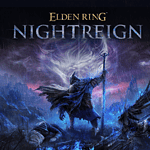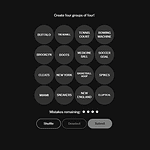You don’t have to worry about losing your hard-earned progress in Baldur’s Gate 3 after uninstalling, because whether you’re using Steam or GOG, your save files are generally safe. Deleting your BG3 saves is a manual process that you have to choose so unless you choose that option your saves will be left alone.
Keep Your Baldur’s Gate 3 Progress: Uninstalling the Game
Uninstalling Baldur’s Gate 3 on Steam
Uninstalling the game on Steam won’t automatically delete your saves. Steam provides an option to keep your save files when you uninstall. You can find your save files in the following directory:
- Windows:
Documents\Larian Studios\Baldur's Gate 3\PlayerProfiles - macOS:
~/Library/Application Support/Baldur's Gate 3/PlayerProfiles
Steam Cloud Saves
If you have Steam Cloud enabled for Baldur’s Gate 3, your save files will also be backed up to the cloud. This means you can safely uninstall the game and re-download it later without losing your progress.
Uninstalling Baldur’s Gate 3 on GOG
Uninstalling the game on GOG also doesn’t delete your save files. GOG Galaxy, the platform’s optional client, provides a similar option to keep saves during uninstall.
Manual Save Backups
To be extra cautious, you can create a backup of your save files before uninstalling the game. Simply copy the PlayerProfiles folder mentioned above to another location on your computer or an external drive.
Reinstalling Baldur’s Gate 3
When you reinstall Baldur’s Gate 3, your save files should be automatically detected and loaded. If you manually backed up your saves, you can copy them back to the PlayerProfiles folder after reinstalling the game.
Table: Save File Locations
| Platform | Save File Location |
|---|---|
| Steam (Windows) | Documents\Larian Studios\Baldur’s Gate 3\PlayerProfiles |
| Steam (macOS) | ~/Library/Application Support/Baldur’s Gate 3/PlayerProfiles |
| GOG (Windows) | Documents\Larian Studios\Baldur’s Gate 3\PlayerProfiles |
| GOG (macOS) | ~/Library/Application Support/Baldur’s Gate 3/PlayerProfiles |
Understanding BG3 Save Files
Saving your game in Baldur’s Gate 3 (BG3) is like keeping a bookmark in an epic story, allowing you to pick up where you left off. This section explains how the save files work and where to find them.
Save File Basics
Baldur’s Gate 3 relies on save files to store the progress of your game. These files contain all the critical data, such as the player’s choices, character progress, and in-game accomplishments. It’s important to understand that, generally, uninstalling the game does not automatically delete these saved states because they’re stored separately from the game’s installation files.
Save File Locations
The save files for BG3 are usually tucked away in a specific folder within your PC. The typical path to find your save files would be in the ‘Documents’ folder, followed by ‘Larian Studios,’ ‘Baldur’s Gate 3,’ and then ‘Saves.’ For those a bit more tech-savvy, the saves can be found by navigating through the %appdata% directory, venturing into the ‘Local’ folder and then following the same path as above. Be mindful that the exact path can slightly vary depending on the platform and whether the game is synchronized with a cloud-saving service like Steam Cloud. The cloud service ensures that even if you uninstall the game, your saved progress can be retrieved by simply re-installing the game and syncing with your account.
The Uninstallation Process
When you uninstall Baldur’s Gate 3, your local save files might seem like they’re at risk of being lost. However, that’s not the full story. Steam offers a cloud save feature that adds a layer of protection for your game progress. Now, let’s look at the specifics of how uninstalling the game affects your saves and what safety nets are in place.
Impact on Local Saves
Local saves, which are stored on your computer’s hard drive, can be affected during an uninstall. Baldur’s Gate 3 stores these files in a specific folder, often found within your Documents or the game’s directory. Here’s the good news: simply uninstalling the game does not automatically delete these save files. They remain on your system until you choose to manually delete them.
It’s important to note:
- Uninstalling the game: your save files remain on your computer.
- Deleting local saves manually: this action will remove them permanently.
Cloud Saves and Their Safety
Steam’s cloud service automatically backs up your game saves, meaning that even if you uninstall BG3, your progress is saved online. As long as you’re connected to the internet and have Steam Cloud enabled, your saves are secure and can be accessed from any system where you log in.
Here’s a quick rundown:
- Steam Cloud: Automatically syncs and stores your saves online.
- Accessing saves on another system: Simply log in to Steam elsewhere, and your saves should be there.
Remember, while local saves are susceptible to manual deletion, Steam’s cloud saves offer a reliable fallback, ensuring your adventures can continue without a hitch after reinstalling.
Protecting Your BG3 Saves
Before diving into the details, it’s essential to know that your Baldur’s Gate 3 (BG3) save files are precious and can be safeguarded through proper backup strategies and cloud sync features. Whether on PC or another platform, these methods ensure your progress isn’t lost even if you uninstall the game.
Backup Strategies
Backing up your save files is straightforward. On a PC, BG3 save files are usually located in your Documents folder, specifically within the ‘Larian Studios’ directory. Here’s how to secure them:
- Navigate to
C:/Users/[YourUsername]/Documents/Larian Studios/Baldur's Gate 3. - Look for a folder named ‘Savegames’.
- Copy the entire ‘Savegames’ folder to another location, such as an external hard drive or a USB flash drive.
Remember to update your backup regularly, especially after each gaming session, so you have the most recent saves stored.
Cloud Sync Features
Cloud sync is another layer of protection for your BG3 adventures. If you’re playing BG3 through Steam, the platform typically syncs your save files to the cloud. This means you can uninstall the game and later reinstall it without losing progress, as Steam will automatically download your save files from the cloud once you’re back in the game.
To confirm your saves are being synced to Steam Cloud:
- Open Steam and go to ‘Library’.
- Right-click on BG3 and select ‘Properties’.
- Go to the ‘Updates’ tab and ensure that ‘Enable Steam Cloud synchronization for BG3’ is checked.
By following these steps, you can rest easy knowing that your BG3 progress will remain safe even if you need to remove the game temporarily.
Post-Uninstallation Actions
After uninstalling Baldur’s Gate 3, players may be concerned with what happens to their saved games. Ensuring that saves are not lost and that they can be restored if necessary are the primary focus of this section.
Recovering Deleted Saves
In the event of an accidental deletion, save recovery might seem daunting. However, it often comes down to whether a backup exists. For Steam users, Baldur’s Gate 3 typically syncs save files with the Steam Cloud, making recovery possible if the local files are lost. If manual backups were created — a smart move before any uninstallation — then saves can be restored from the backup location.
- To Recover a Backup:
- Navigate to the backup location (e.g., external drive, cloud storage).
- Copy the save files.
- Paste them into the appropriate folder within the game’s directories.
Verifying Save File Integrity
Once saves are recovered or located post-uninstall, the next step is ensuring they’re in a good state to load. File conflicts might occur, especially if there were mods involved or if there have been major game updates.
- Steps for Troubleshooting Conflicts:
- Verify game files through the game launcher.
- Remove any mods that might interfere with save files.
- Make sure the saves are in the correct folder, as an incorrect location may prevent the game from recognizing them.
Game Updates and Save Files
As “Baldur’s Gate 3” (BG3) transitions from early access to full release, updates can affect save files. Understanding how these updates interact with your progress is key.
Compatibility with Early Access
During its early access phase, Larian Studios regularly released updates to enhance the game and squash bugs. Players participating in early access should be mindful of update news, typically shared through community posts or newsletters. Important to note is that some updates may not be compatible with previous save files. Larian has historically advised players to back up or delete old saves to prevent conflicts with new game versions.
Handling Saves After Full Release
With the 1.0 release, BG3 is expected to achieve full stability, meaning save files should remain more consistently compatible with future updates. However, for major updates, Larian may still advise specific actions regarding save files. It’s wise to stay tuned to official announcements when these updates occur to ensure a smooth transition and preserve your progress.
Additional Game Features and Mods
Baldur’s Gate 3 players often enhance their experience using mods, but it’s crucial to understand how these affect game saves and management.
How Mods Affect Save Files
Mods in Baldur’s Gate 3 can deeply impact a campaign, from altering companions’ abilities to revamping gameplay mechanics. When you install mods, they can modify your player profile, integrating closely with your save files. However, if you disable or remove mods, there could be complications. Players should note that save files with active mods may not function correctly if those mods are later deactivated or deleted. To handle this, you might want to create new save points after changing your mod setup in the main menu, ensuring a clean, mod-free save for future gaming sessions.
In-Game Management of Saves
Managing your saves in-game is straightforward. Baldur’s Gate 3 features a comprehensive save system via the main menu, allowing players to create multiple profiles, each hosting a collection of distinct saves. This enables gamers to experiment with different mods and playstyles without risking their main campaign. Keep in mind:
- Before removing mods: Save your game through the in-game menu.
- After mod removal: Start a new game or load an unmodded save file, then overwrite or create a new save point to preserve your progress without the mod’s influence.
By carefully managing mods and save files, players can tailor their Baldur’s Gate 3 experience and maintain a stable play environment.
Developer Insights
When talking about game saves in “Baldur’s Gate 3” (BG3), there have been official comments from Larian Studios, which players should be aware of. This involves key communication from the company and statements by staff members that shed light on how the game handles save data.
Larian Studios Communication
Larian Studios has taken to Twitter to issue advice regarding game saves. On their official Twitter page, the studio has recommended that players uninstall the game and delete their save files to prevent potential issues with updates. This suggests that the process may indeed affect the saves, and they have likely provided steps to help players avoid losing progress.
Statements from Key Staff
Swen Vincke, the director at Larian Studios, often voices updates and important information about the game. While no direct quotes from him or a staff writer specifically about uninstalling and save data loss are noted, it’s important to keep an eye on communications from these key figures. They frequently offer valuable insights and clearer guidelines that can assist players in understanding what actions to take with their game data.
Gaming Ecosystem Regarding BG3
When gamers uninstall Baldur’s Gate 3 (BG3) on their preferred devices, they often wonder about the fate of their hard-earned progress within the game. Understanding the ecosystem surrounding BG3, especially on Steam and various gaming consoles, becomes paramount to ensure that game data remains intact.
Steam Platform Advantages
Within the PC gaming community, Steam is known for its user-friendly interface and robust features that safeguard game progress. For titles like BG3 that have their official launch on Steam, the platform usually syncs game saves with Steam Cloud. This means that even if the game is uninstalled:
- Player progress is typically automatically saved to the cloud.
- Saves can be retrieved on any PC where the player logs into their Steam account.
Moreover, Steam provides tools for players to manually backup their save files, adding an extra layer of security.
Compatibility with Gaming Consoles
BG3 isn’t just a PC spectacle; it can also be enjoyed on various consoles, including Xbox. Here’s how BG3 fits into the console ecosystem:
- Consoles like Xbox support cloud saves for seamless progress continuation post reinstallation.
- Players should check if Xbox or their console of choice has automatic cloud save enabled to prevent data loss.
By leveraging cloud storage facilities provided by Steam or console manufacturers, gamers can rest assured that their adventure through the dungeons of Baldur’s Gate 3 won’t be cut short by an uninstallation. Each platform offers a dependable backup system to protect against accidental data loss, ensuring that the only challenge players face is within the game itself, not the safety of their saves.
Associated Titles and Relevant News
When discussing the uninstallation of games and its effects on game saves, several news items and precedents in similar games offer valuable insights. Players often look for this information to avoid losing progress when updating or removing games.
Similar Games and Precedents
Starfield: Bethesda’s highly anticipated space exploration title hasn’t been released yet, but they have a solid track record with games like Skyrim, where uninstalling typically doesn’t delete save files, as they’re stored separately.
Resident Evil: Most Resident Evil games store save data in a separate folder from the main game installation. This means your progress is usually safe if you uninstall a game.
- Dungeons & Dragons (D&D): While not a video game itself, many D&D-inspired games, including those set in the Baldur’s Gate universe, follow the precedent of keeping save files separate from game files.
Community Expectations and Reactions
Player Expectations: Gamers expect to maintain progress after uninstalling, based on previous experiences.
Developer Communication: When Larian Studios needed players to delete Baldur’s Gate 3 saves, they communicated this clearly, which helped set expectations for the community.
- Reaction to Patch Notes: The request to delete old saves before the full Baldur’s Gate 3 game release caused a stir among players, who typically expect their saves to remain intact.
Frequently Asked Questions
When it comes to handling game saves, Baldur’s Gate 3 operates like many PC and console titles with respect to data management. Here are some of the common questions about uninstalling and reinstalling BG3 and the fate of your saved progress.
Will my progress be lost if I uninstall Baldur’s Gate 3?
No, uninstalling Baldur’s Gate 3 itself does not delete your saved progress. However, you should ensure your progress is backed up or synced with cloud saves, especially on platforms like Steam.
Can I safely reinstall BG3 without affecting my saved games?
Yes, you can usually reinstall BG3 without losing your saved games. They are often stored in a separate directory or in the cloud, especially if you are using a service like Steam.
Does removing BG3 from my console lead to the deletion of my save files?
Removing the game from your console does not automatically delete your save files. Save data is typically stored in a separate system storage space that can be managed independently.
What happens to my BG3 saved data if I delete the game on PS5?
On the PS5, deleting the game does not remove the saved data. It’s kept in a separate storage area, and you can manage and delete save files separately through the system settings.
Are Steam game saves kept intact when the game is uninstalled?
Steam game saves remain intact after uninstallation because Steam commonly keeps save data in the cloud. You can access your saves across different systems as long as you’re signed into your Steam account.
Is there a risk to Early Access save files when uninstalling BG3?
Early Access save files may be affected when moving to the full release version of the game, as indicated by Larian Studios. It’s recommended to back up and remove these specific save files to avoid potential issues during transition.