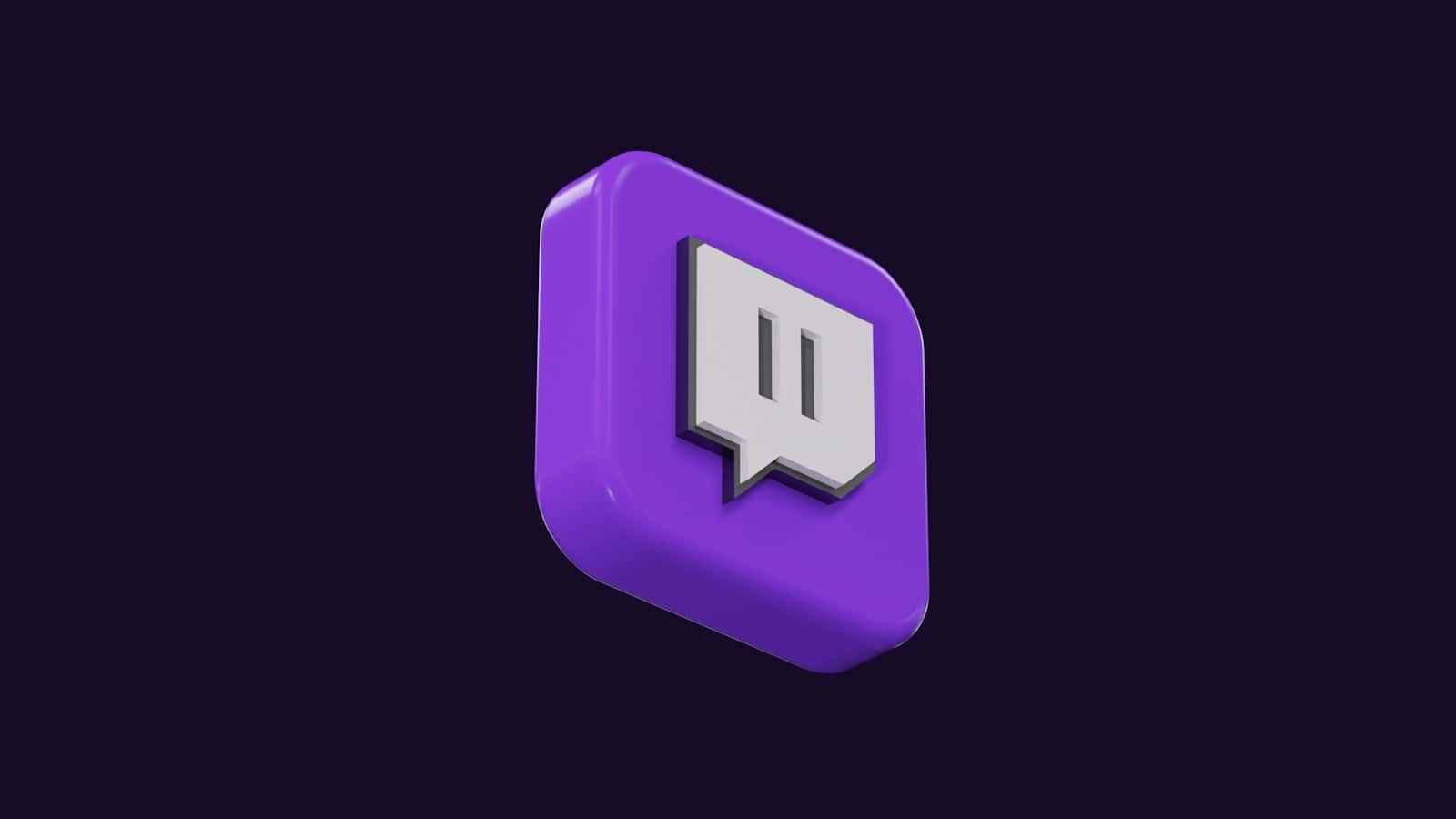Twitch is a popular platform for live streaming and watching video game content. However, some users may experience an “unsupported browser” error when trying to access the site. This error can be frustrating, but it is generally fixable. The “Unsupported Browser” message on Twitch is usually caused by an outdated browser, interfering extensions, or incorrect settings. This guide provides simple troubleshooting steps to help you resolve the issue and get back to streaming your favorite content.
Troubleshooting Twitch’s “Unsupported Browser” Error
Update your browser
One of the most common reasons for the “unsupported browser” error is that you are using an outdated browser. To fix this, you can simply update your browser to the latest version. This will ensure that you have the latest security updates and features, and that you are able to access all of the content on Twitch.
To update your browser, you can usually go to the browser’s settings and look for an “About” or “Help” section. This will tell you what version of the browser you are currently using, and whether there are any updates available.
Clear your browser’s cache and cookies
Another common reason for the “unsupported browser” error is that your browser’s cache and cookies are corrupted. To fix this, you can clear your browser’s cache and cookies. This will remove any temporary files that may be causing the error.
To clear your browser’s cache and cookies, you can usually go to the browser’s settings and look for a “Privacy” or “History” section. This will give you the option to clear your browsing data, including your cache and cookies.
Disable your browser’s extensions
Some browser extensions can interfere with Twitch’s functionality, and may cause the “unsupported browser” error. To fix this, you can try disabling your browser’s extensions. This will help you identify if an extension is causing the problem.
To disable your browser’s extensions, you can usually go to the browser’s settings and look for an “Extensions” or “Add-ons” section. This will give you the option to disable or uninstall your extensions.
Try a different browser
If you have tried all of the above steps and you are still getting the “unsupported browser” error, you can try using a different browser. Twitch supports a variety of browsers, including Chrome, Firefox, Edge, and Safari. If you are using a browser that is not supported, you may need to switch to a different browser in order to access Twitch.
Contact Twitch support
If you have tried all of the above steps and you are still unable to fix the “unsupported browser” error, you can contact Twitch support for assistance. They may be able to help you troubleshoot the problem or provide you with more information about the error.
| Troubleshooting Step | Description |
|---|---|
| Update your browser | Make sure you have the latest version. |
| Clear cache and cookies | Remove temporary files that may cause errors. |
| Disable browser extensions | Prevent interference with Twitch’s functionality. |
| Try a different browser | Ensure compatibility with Twitch. |
| Contact Twitch support | Seek assistance for unresolved issues. |
By following these steps, you should be able to fix the “unsupported browser” error on Twitch and start watching your favorite streams.
Ensuring Optimal Twitch Streaming Quality
While resolving browser errors is crucial for accessing Twitch, there are other factors that can significantly impact your viewing experience. Here’s how to ensure you’re getting the best possible Twitch streaming quality:
- Check your internet connection: A stable and fast internet connection is essential for smooth streaming. Run a speed test to ensure you have sufficient bandwidth.
- Adjust stream quality: If you’re experiencing buffering or lag, try lowering the stream quality. You can usually find this option in the video player settings.
- Close unnecessary programs and tabs: Having multiple programs and browser tabs open can consume bandwidth and affect stream performance.
- Update your graphics drivers: Outdated graphics drivers can sometimes cause issues with video playback. Make sure your drivers are up-to-date.
- Try a wired connection: A wired Ethernet connection generally provides a more stable connection than Wi-Fi, which can help improve stream quality.
By taking these steps, you can optimize your setup for the best possible Twitch streaming experience.
Troubleshooting Twitch Browser Issues
Check Twitch’s Supported Browsers
Twitch works best on certain browsers. Make sure you’re using one they support. You can find the list on their website.
Twitch Supported Web Browsers
| Browser | Minimum Version (Desktop) | Minimum Version (Mobile) |
|---|---|---|
| Google Chrome | Latest version | Latest version |
| Mozilla Firefox | Latest version | Latest version |
| Microsoft Edge | Latest version | Latest version |
| Apple Safari | Latest version | Latest version (iOS 13+) |
| Opera | Latest version | Not officially supported |
| Brave | Latest version | Not officially supported |
Update Your Browser
An old browser can cause problems. Check if there’s a newer version and install it.
Disable Browser Extensions
Sometimes, add-ons to your browser can mess with Twitch. Turn them off one by one and see if it helps.
Clear Your Cache and Cookies
These are bits of info your browser saves. They can get old and cause trouble. Clear them out and try Twitch again.
Try a Different Browser
If all else fails, try watching on another browser. Chrome, Firefox, and Edge are good options.
Disable Anti-Tracking Features
Some privacy settings can interfere with Twitch. If you have these on, try turning them off temporarily.
Contact Twitch Support
If you’ve tried everything and still can’t watch, Twitch support can help you figure it out.
Understanding Browser Support on Twitch
Twitch, a leading platform for live streaming, ensures a seamless viewing and broadcasting experience by recommending specific browsers. To optimize functionality, it’s important for users to adhere to these guidelines.
Identifying Supported Browsers
To access Twitch’s full range of features, users must navigate the platform using a recommended browser. Twitch primarily supports the latest two versions of Google Chrome, Microsoft Edge, and Mozilla Firefox. Twitch may periodically update this list, so it’s a good practice to check their official support page or help center for the most current information.
Common Errors and Solutions
Encountering a browser error on Twitch typically indicates that the browser may not be supported or needs updating. A common error message is “Browser not supported,” which prompts the user to verify their browser’s version. To resolve this, follow these steps:
- Check your browser version: Ensure you are using one of the recommended browsers with an up-to-date version. Upgrading to the latest version often resolves incompatibility issues.
- Disable extensions: Some browser extensions can interfere with Twitch’s functionality. Try disabling them to see if this resolves the issue.
- Clear cache and cookies: Accumulated data can sometimes cause problems. Clear your browser’s cache and cookies to refresh your settings.
By sticking to the supported browsers and troubleshooting with these simple solutions, users can generally overcome common errors and enjoy Twitch without interruption.
Troubleshooting Browser Issues
Experiencing hiccups while trying to enjoy Twitch? You’re not alone. Let’s quickly go through some hands-on solutions to get you back to watching your favorite streams without a glitch.
Addressing Login Problems
When users face trouble logging in, they often find their browser is the culprit. Users should ensure their browser is up-to-date since Twitch supports the latest versions. Disabling extensions, which might interfere with Twitch’s login process, is a smart move too. For step-by-step guidance, Twitch’s support site is always there to assist.
Fixing Video Playback Errors
If videos are stuttering or not loading, clearing the cache and cookies can be a game-changer, as it removes outdated or corrupt data that might be causing issues. Sometimes, especially for those using NVIDIA graphics cards, making sure their drivers are current can resolve playback errors that seem stubborn.
Engaging with Twitch Community for Support
The Twitch community is a resourceful bunch. When troubleshooting feels overwhelming, one can connect with fellow viewers or broadcasters via Twitch’s forums, Reddit, or the Discord channels. Often, a member has already cracked the code to a common issue and is happy to share the solution.
Remember, patience and persistence are key. Most browser issues on Twitch can be tackled with the right tools and a bit of know-how.
Optimizing Browser Experience for Twitch
To ensure the best experience streaming or watching on Twitch, it’s important to use a browser that’s fully supported by the platform and is properly set up.
Recommended Browsers and Settings
Twitch prominently supports the most recent versions of Google Chrome, Firefox, and Microsoft Edge. For these browsers, users should:
- Verify their browser is up-to-date: Outdated versions may lead to compatibility issues.
- Disable unnecessary extensions: Some extensions may interfere with Twitch streaming or chat functionality.
- Enable cookies and JavaScript: Twitch requires these for user authentication and stream delivery.
Chrome users can check their version and update if necessary by visiting chrome://settings/help. Firefox users can do the same at about:firefox.
Utilizing Browser Extensions
A range of browser extensions can enhance the Twitch experience. However, users should be selective and only add extensions that:
- Are developed specifically for Twitch.
- Have positive reviews and are commonly used by the Twitch community.
- Don’t slow down the browser. A heavy load of extensions can affect performance.
For example, Twitch-centric extensions can offer features like improved chat interfaces or channel analytics, which are handy for streamers and twitch users alike.
Exploring Alternative Browsers
While Chrome, Firefox, and Edge are the standard, users can consider alternative browsers. For instance, Opera GX is tailored for a gaming audience, including optimizations that can be beneficial for Twitch streams. However, ensure that:
- The alternative browser supports Twitch.
- The browser is secure and regularly updated.
- It is compatible with any extensions you plan to use for Twitch.
These guidelines will help users achieve a reliable and enjoyable experience on Twitch, whether they’re in front of the camera or in the chat room.
Frequently Asked Questions
When using Twitch and encountering the “Unsupported Browser” message, users often have questions about resolving the issue. This section aims to address those concerns with clear and straightforward answers.
How can I resolve the issue of ‘Unsupported Browser’ when trying to use Twitch?
If Twitch displays an “Unsupported Browser” message, ensure you are using a browser that Twitch recognizes. Updating the current browser to the latest version might resolve the issue.
What steps should I follow to fix an unsupported browser error on Twitch?
First, clear your browser’s cache and cookies. If the problem persists, try restarting the browser or switch to one that Twitch supports, such as Chrome, Firefox, or Edge.
Which internet browsers are officially supported by Twitch for the best streaming experience?
Twitch officially supports Google Chrome, Mozilla Firefox, and Microsoft Edge. These browsers are frequently updated to provide the best compatibility with Twitch’s features.
Why do I receive a browser not supported message when trying to log in to Twitch, and how can I fix it?
This message can appear if you’re using an outdated browser or one that Twitch does not support. To fix it, update your browser or switch to a supported one like Chrome, Firefox, or Edge.
What are the reasons Twitch may not load or work properly on my desktop or laptop?
Common reasons include outdated browsers, overloaded browser cache, or network issues. Checking for browser compatibility with Twitch and ensuring a stable internet connection can often resolve these problems.
How can I troubleshoot and fix Twitch streaming issues on browsers like Firefox and Opera GX?
For browsers like Firefox, check for updates and disable any conflicting extensions. Opera GX may not be officially supported, but ensuring the latest build and clearing cache might help. If issues persist, shifting to a supported browser is recommended.