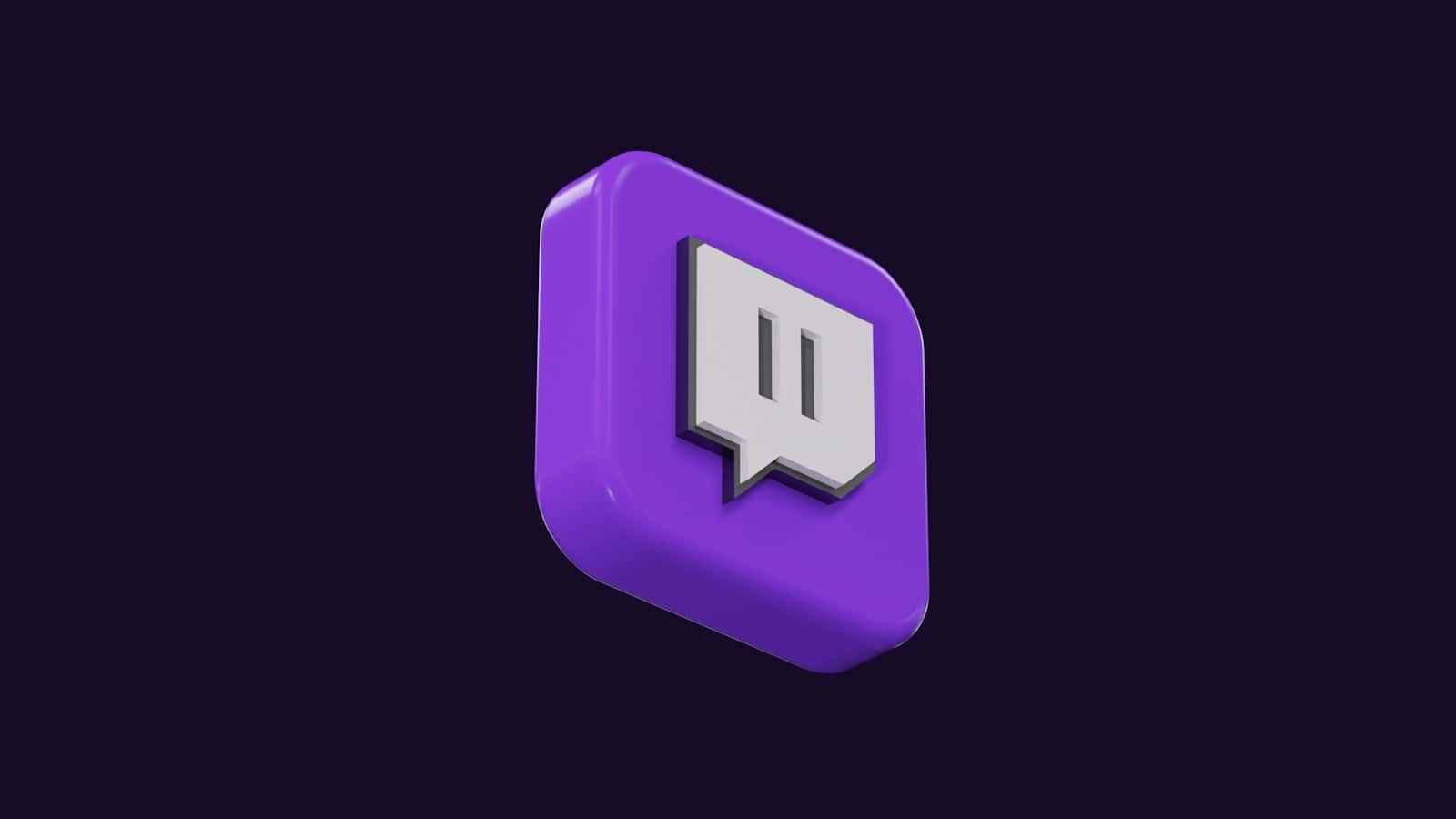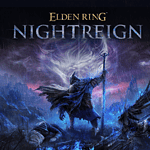Turn off automatic renewal for Twitch subscriptions to save money and avoid complications. Many Twitch users subscribe to support their favorite streamers, but sometimes forget to cancel when they no longer want to subscribe. Managing your Twitch subscriptions is important for controlling your spending and supporting only the channels you actively enjoy. To turn off automatic renewal for a Twitch subscription, follow these steps on the Twitch website or mobile app:
1. Go to your Subscriptions Management Page on Twitch.
2. Find the subscription you want to cancel.
3. Click the gear icon next to it.
4. Select “Don’t Renew Subscription” and confirm your choice.
This will stop future payments while allowing you to keep your subscription benefits until the current period ends. Remember to check your subscriptions regularly to avoid paying for channels you no longer watch. Twitch makes it easy to manage your subscriptions, so you can support streamers when you want and save money when you don’t.
Managing Your Twitch Subscriptions: Turn Off Auto-Renew
Steps to Disable Auto-Renew on Twitch Subscriptions
- Log in to Twitch: Visit the Twitch website and log in to your account.
- Click Your Profile Icon: Located in the top-right corner, click on your profile icon.
- Go to Subscriptions: From the dropdown menu, select “Subscriptions.”
- Find the Subscription: Locate the subscription you want to modify.
- Click the Gear Icon: Click the gear icon (Settings) next to the subscription.
- Choose “Don’t Renew Subscription”: Select this option to disable auto-renewal.
Additional Details
- Mobile App: You can also manage your subscriptions through the Twitch mobile app. Go to your profile, then “Subscriptions,” and follow similar steps.
- Confirmation: Twitch will ask you to confirm your cancellation. Make sure you follow through to complete the process.
- Subscription End Date: After disabling auto-renew, your subscription will remain active until its expiration date. You can continue enjoying the benefits until then.
Table: Subscription Management Options
| Option | Description |
|---|---|
| Don’t Renew | Disables auto-renewal, but your current subscription remains active until the end of the period. |
| Gift a Sub | Give a subscription to another user. |
| Edit Payment Method | Update your payment information for future subscriptions. |
| Manage Gifted Subs | View and manage subscriptions you’ve gifted to others. |
Key Takeaways
- Auto-renew can be turned off through the Subscriptions Management Page
- Canceling auto-renew keeps benefits until the current period ends
- Regular checks of subscriptions help manage costs
Understanding Twitch Subscriptions
Twitch subscriptions let viewers support their favorite creators. They come with perks and can be set up in different ways.
Types of Twitch Subs
Twitch offers three main types of subscriptions. Regular subs are paid monthly. Prime subs are free for Amazon Prime members. Gifted subs are bought by one viewer for another.
Regular subs have three tiers. Tier 1 is the basic level. Tier 2 and 3 cost more but give extra benefits. Each tier has its own emotes and badges.
Prime subs are included with Amazon Prime. Users can sub to one channel for free each month. These subs don’t auto-renew.
Gifted subs are one-time purchases. They last for one month. The receiver doesn’t pay anything.
Subscription Management
Viewers can manage their subs on Twitch’s website. The Subscriptions page shows all active subs. It’s found in the account menu.
To stop auto-renewal:
- Go to Subscriptions
- Find the sub you want to change
- Click the gear icon
- Select “Don’t Renew Subscription”
This cancels future charges. The sub stays active until the current period ends.
Changing sub tiers is done on the channel page. Click “Manage Your Sub” and pick a new tier. This only works in a web browser.
Twitch sends reminders before auto-renewals. Check your email for these notices.
How to Cancel Auto-Renew on Twitch
Canceling auto-renew for Twitch subscriptions is a quick process. Users can stop recurring charges through their web browser or mobile app. They can also manage payment methods and request refunds if needed.
Using a Web Browser
To cancel auto-renew on Twitch using a web browser:
- Log in to your Twitch account
- Click your profile picture in the top right
- Select “Subscriptions” from the menu
- Find the subscription you want to cancel
- Click the gear icon next to it
- Choose “Don’t Renew Subscription”
- Confirm your choice
This stops the subscription from renewing next month. You keep access until the current period ends. The process works on desktop and laptop computers.
Via Mobile Application
Canceling through the Twitch mobile app is similar:
- Open the Twitch app
- Tap your profile icon
- Go to “Subscriptions”
- Select the subscription to cancel
- Tap “Don’t Renew”
- Confirm your choice
This method works for both Android and iOS devices. Make sure your app is up to date for the best results.
Handling Payment Methods and Refunds
To change payment methods:
- Go to your Twitch settings
- Select “Payments & Subscriptions”
- Choose “Payment Info”
- Add or remove payment options
Twitch doesn’t often give refunds for subscriptions. If you have issues, contact Twitch support. They review refund requests case by case. Keep in mind that you can still watch channels after canceling a subscription.
Frequently Asked Questions
Twitch users often have questions about managing their subscriptions. Here are some common queries and answers about canceling, changing, and controlling Twitch subscriptions.
How can I cancel my Twitch subscription on a mobile device?
To cancel a Twitch subscription on mobile:
- Open the Twitch app
- Go to your profile
- Tap “Subscriptions”
- Select the subscription to cancel
- Tap “Don’t Renew”
This stops the subscription from renewing next month.
What are the steps to stop automatic subscription renewal on Twitch?
To stop auto-renewal on Twitch:
- Log in to Twitch.tv
- Click your profile icon
- Select “Subscriptions”
- Find the subscription to manage
- Click the gear icon
- Choose “Don’t Renew Subscription”
This turns off auto-renewal for that channel.
Is there a way to subscribe on Twitch without enabling auto-renewal?
Twitch doesn’t offer a direct way to subscribe without auto-renewal. Users must manually turn off auto-renewal after subscribing. Some streamers offer one-time “cheering” options as an alternative to subscriptions.
What should I do to cancel a Twitch subscription on an iPhone?
To cancel a Twitch subscription on iPhone:
- Open the Twitch app
- Tap your profile picture
- Select “Subscriptions”
- Choose the subscription to cancel
- Tap “Manage Subscription”
- Select “Cancel Subscription”
This stops the subscription from renewing through Apple.
How can I change my payment method for Twitch subscriptions via mobile?
Changing payment methods on mobile:
- Open the Twitch app
- Go to your profile
- Tap “Payments”
- Select “Payment Methods”
- Add a new method or edit existing ones
Users can then choose the new method for future subscriptions.
Can I disable automatic advertisements on my Twitch channel?
Twitch Partners and Affiliates can’t fully disable ads. They can:
- Adjust ad frequency in their dashboard
- Run manual ad breaks to control timing
- Use “ad-free viewing” for subscribers as a perk
Non-affiliated streamers don’t have ads on their channels by default.