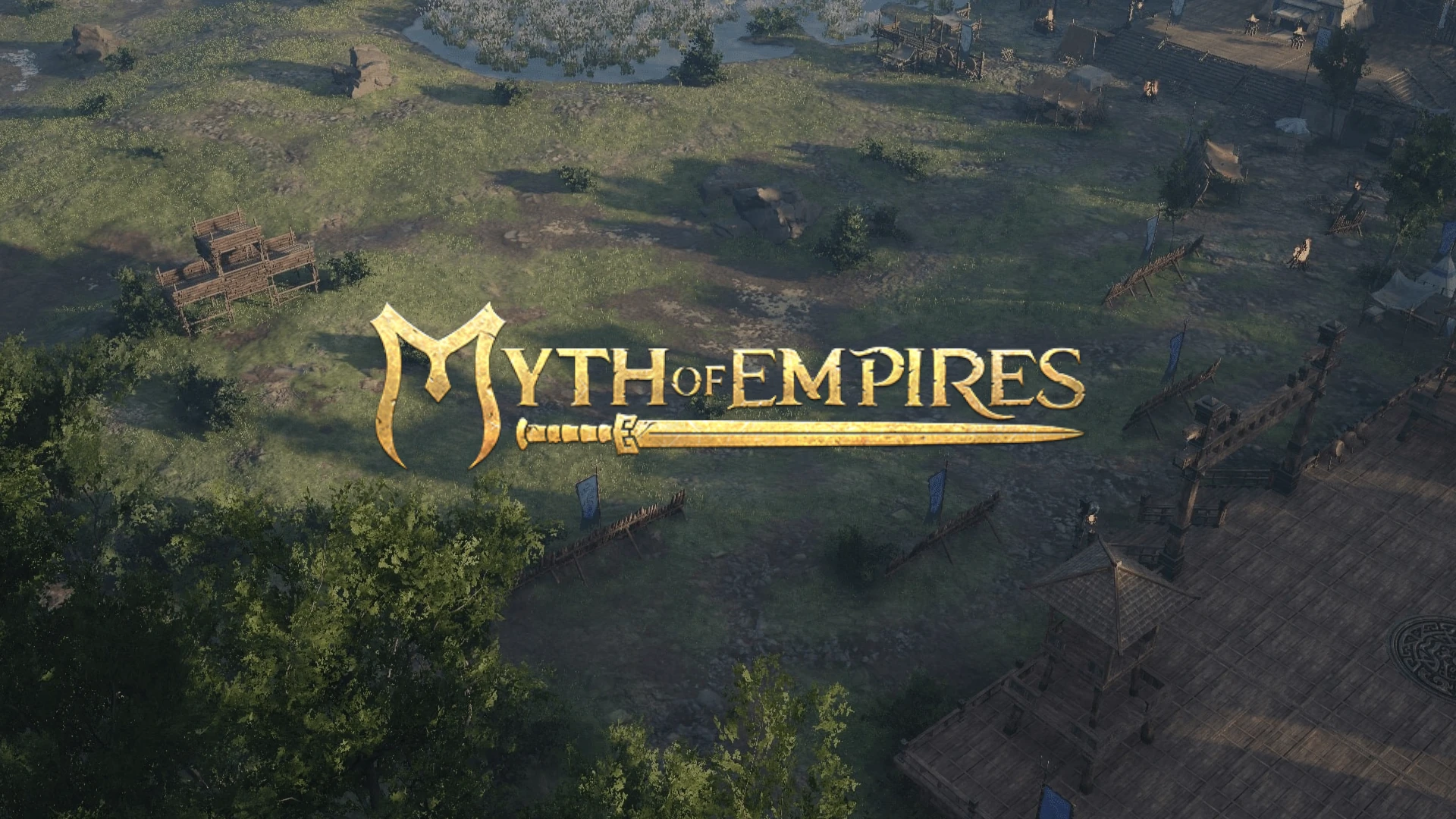Setting up a dedicated server for Myth of Empires can improve the gameplay experience for online players. This guide explains how to create and manage your own server. You can set up a custom server using the game’s built-in tools or by installing the dedicated server files through Steam. Having a dedicated server lets you personalize your gaming experience. This guide gives you a step-by-step process for setting up your server. It covers server requirements, configuration, port forwarding, and tools for managing the server. You will also find tips for running a successful server and advice on choosing a server provider if you prefer renting.
By following these steps, you can build your own community in Myth of Empires. The process includes configuring server settings, managing player access, and keeping the server running smoothly. Although it may seem complicated at first, a step-by-step approach makes it easy for most users. You can create a custom server directly from the game’s main menu or use the server tool in the game files. For more control, you can install the dedicated server using SteamCMD, which offers additional customization options.
Setting Up a Dedicated Server for Myth of Empires
Myth of Empires is a multiplayer online role-playing game set in ancient China. If you want more control over your gameplay experience, setting up a dedicated server is a great option. It allows you to customize settings, install mods, and play with friends on your own terms.
Server Requirements
Before you begin, ensure your system meets the minimum requirements:
- Operating System: Windows Server 2019 or newer
- Processor: Intel Core i7 or AMD Ryzen 7
- Memory: 16 GB RAM
- Storage: 50 GB available space (SSD recommended)
- Network: Stable internet connection with good upload speed
Setup Steps
- Rent or Use Your Own Server: You can rent a server from a provider like Citadel Servers or host it on your own machine.
- Install SteamCMD: This command-line tool allows you to install the Myth of Empires server files.
- Download Server Files: Use SteamCMD to download the necessary server files from Steam.
- Configure Server Settings: Edit the server configuration files to customize settings like world size, player limits, and gameplay rules.
- Start the Server: Run the server executable to start the server.
- Connect to the Server: Launch Myth of Empires and connect to your server using its IP address and port number.
Server Configuration
The server configuration files allow you to customize various aspects of your server:
- Server Name: Set a unique name for your server.
- Max Players: Determine the maximum number of players allowed on the server.
- Game Mode: Choose between PvE (player versus environment) or PvP (player versus player) modes.
- Difficulty: Adjust the difficulty level of the game.
- Password: Set a password to restrict access to your server.
Port Forwarding
If you’re hosting the server on your own machine, you’ll need to configure port forwarding on your router. This allows players to connect to your server over the internet.
Server Management Tools
Consider using server management tools to simplify server administration. These tools can help with tasks like:
- Monitoring server performance
- Managing player access
- Installing mods
- Backing up server data
Tips for Running a Successful Server
- Promote your server: Share your server information on forums and social media to attract players.
- Create a community: Foster a welcoming and engaging community to keep players coming back.
- Enforce rules: Establish clear rules and guidelines to maintain a positive gameplay environment.
- Keep your server updated: Regularly update your server to the latest version of Myth of Empires.
Choosing a Server Provider
If you decide to rent a server, consider these factors when choosing a provider:
- Server location: Choose a server location that is geographically close to your players for optimal performance.
- Hardware: Select a server with sufficient resources (CPU, RAM, storage) to handle your player base.
- Support: Choose a provider with reliable customer support in case you encounter any issues.
- Price: Compare pricing plans and choose a provider that fits your budget.
Key Takeaways
- Custom servers can be created using in-game tools or Steam installation
- Server setup involves configuring settings and managing player access
- Regular maintenance ensures smooth gameplay for all users
Initial Setup and Configuration
Setting up a Myth of Empires dedicated server involves installing necessary software, configuring server settings, and handling network requirements. These steps are key for creating a smooth gaming experience.
Installing SteamCMD and Myth of Empires Dedicated Server
To start, download and install SteamCMD, the command-line version of Steam. After installation, use SteamCMD to get the Myth of Empires dedicated server files.
Open SteamCMD and log in anonymously:
steamcmd
login anonymous
Next, download the server files:
force_install_dir C:\MOEServer
app_update 1794810
quit
This process installs the server files in the chosen directory.
Configuring Your Server
After installation, set up the server options. Find the main configuration file, often named “GameUserSettings.ini”, in the server directory.
Edit this file to change settings like:
- Server name
- Max players
- PvP/PvE mode
- Server password
Example settings:
[ServerSettings]
ServerName=My MOE Server
MaxPlayers=50
ServerPassword=secretpass123
PvPEnabled=True
Save changes after editing. These settings shape the server’s gameplay environment.
Networking and Ports
Proper networking setup is vital for player connections. The server needs specific ports open:
| Port | Type | Use |
|---|---|---|
| 7777 | UDP | Game traffic |
| 27015 | UDP | Query port |
| 25575 | TCP | Remote management |
Port forwarding is needed for players outside your network. Access your router settings and forward these ports to your server’s private IP address.
For remote management, enable it in the server settings and use the correct port. This allows control of the server from other devices.
Remember to use your public IP for players to connect. Keep your IP private to prevent unwanted access.
Server Management and Maintenance
Running a Myth of Empires dedicated server requires ongoing care. Key tasks include starting the server, using remote tools, and handling admin duties.
Launching and Managing the Server
To start a Myth of Empires server, use the PrivateServerTool.exe file. This program lets you set up and run your game world. You can find it in the game’s local files on Steam.
For easier launching, make a batch file named StartPrivateServer.bat. Put it in the same folder as PrivateServerTool.exe. Inside, write:
@echo off
start PrivateServerTool.exe
Double-click this file to start your server quickly.
Keep your server updated. Check for game patches often and apply them to avoid issues.
Using RCON for Remote Management
RCON helps you control your server from afar. It’s a way to send commands without being at the computer running the server.
To use RCON:
- Set up a secure IP in your server config
- Use an RCON client to connect
- Enter your password
Common RCON commands include:
- shutdownserver: Stops the server safely
- saveworld: Saves the game state
- getplayers: Lists connected players
Always use a strong password for RCON to keep your server safe.
Administrative Commands and Tools
Admins have special powers on Myth of Empires servers. They can use console commands to manage the game world and players.
| Command | Action |
|---|---|
| cheat fly | Lets admin fly |
| cheat walk | Returns admin to normal movement |
| cheat say | Broadcasts a message |
| cheat ghost | Makes admin invisible |
| cheat god | Makes admin invincible |
To make someone an admin, add their Steam ID to the GM account list in the server settings.
Use these tools wisely. They can greatly affect gameplay, so be careful and fair when using them.
Frequently Asked Questions
Setting up a Myth of Empires dedicated server involves several steps and considerations. Here are answers to common questions about server setup, configuration, and management.
How do I configure a dedicated server for Myth of Empires using SteamCMD?
To set up a Myth of Empires server with SteamCMD, users need to download and install SteamCMD first. Then, they should use the app_update command to download the server files.
Next, they must edit the server configuration files to set game rules and server settings. The final step is to start the server executable.
What are common issues when setting up a Myth of Empires dedicated server and how can they be solved?
One frequent problem is incorrect port forwarding. Users should check their router settings and ensure the correct ports are open.
Another issue is outdated server files. Regular updates through SteamCMD can fix this. If the server crashes often, checking for conflicting mods or increasing allocated RAM may help.
What are the steps to host a Myth of Empires server on a Linux system?
Linux users can host a Myth of Empires server by first installing SteamCMD. They then need to create a new user for the server and download the game files.
After configuring the server settings, they can create a startup script. The final step is to set up a systemd service for automatic server startup.
How can I manage my Myth of Empires dedicated server effectively?
Effective server management includes regular backups of server data and config files. Admins should also monitor server performance and player activity.
Using remote management tools like RCON can help with real-time server control. Setting up automated restarts and updates can improve server stability.
What solutions are available for troubleshooting a custom server setup in Myth of Empires that isn’t working?
If a custom server isn’t working, checking server logs is a good first step. These logs often contain error messages that point to the problem.
Verifying file integrity through Steam can fix corrupted game files. If issues persist, reinstalling the server software or consulting the official forums for specific error codes may help.
Is there a list of recommended settings for optimizing a Myth of Empires dedicated server for performance and stability?
Optimal settings vary based on hardware, but some general recommendations exist. Setting an appropriate player limit for the server’s resources is crucial.
Adjusting world size and spawn rates can impact performance. Regular server restarts and keeping mods to a minimum can also enhance stability.
| Setting | Recommended Value | Impact |
|---|---|---|
| Player Limit | Based on CPU/RAM | Server load |
| World Size | Medium (for balance) | Performance/gameplay |
| Spawn Rates | Default or slightly lower | CPU usage |
| Mods | Minimal | Stability |
| Restart Frequency | Every 24 hours | Memory management |