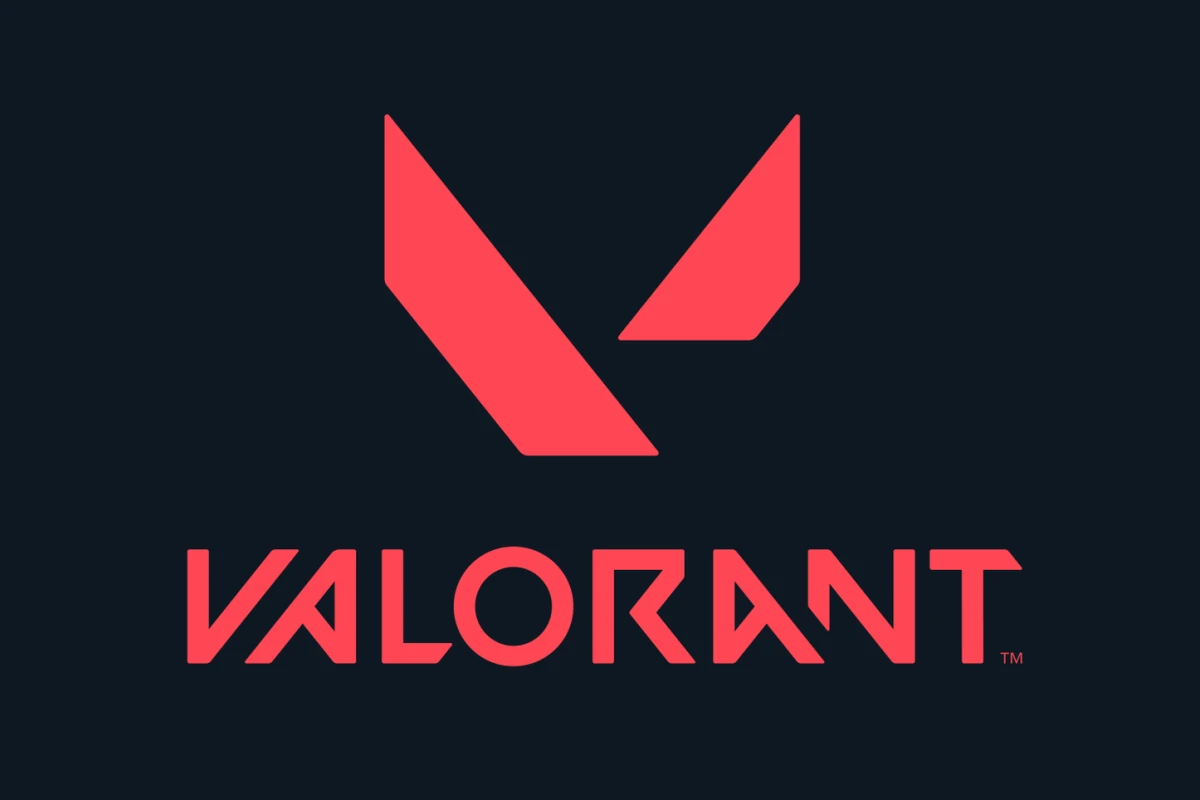Spatial audio enhances the gaming experience in Valorant by providing players with a more immersive soundscape. This technology allows gamers to pinpoint the exact location of in-game sounds, giving them a competitive edge. Valorant’s spatial audio feature, known as HRTF (Head-Related Transfer Function), significantly improves players’ ability to detect enemy movements and ability usage.
Implementing spatial audio in Valorant is straightforward. Players can enable this feature through the game’s audio settings by changing the speaker configuration from stereo to auto-detect. Additionally, Windows settings may need adjustment to fully support this audio enhancement.
The introduction of third-party spatialization software support in Valorant’s Patch 8.0 further expanded the options for spatial audio. This update allows players to use virtual surround sound software with their headphones, offering even more precise audio cues for sounds coming from various directions, including above and below.
Spatial Audio for Valorant: A Competitive Edge
Spatial audio is important in Valorant. It helps you pinpoint enemy locations by sound. This gives you an edge in competitive matches.
How Spatial Audio Works
Spatial audio simulates a 3D soundscape. This means you can tell where sounds are coming from in relation to your character. You can tell if an enemy is above or below you. You can also tell if they are to your left or right.
Benefits of Spatial Audio in Valorant
Spatial audio offers several advantages:
- Improved Situational Awareness: You can quickly identify the direction and distance of enemies. This helps you react faster and make better decisions.
- Early Threat Detection: You can hear subtle audio cues, like footsteps or reloads. This gives you advance warning of enemy positions.
- Enhanced Immersion: Spatial audio creates a more realistic and immersive gaming experience.
Choosing the Right Spatial Audio Format
Valorant supports several spatial audio formats:
- Windows Sonic: This is a free, built-in option for Windows. It provides a decent spatial audio experience.
- Dolby Atmos: This is a premium option that offers more precise and immersive 3D audio. It requires a separate license or subscription.
| Feature | Windows Sonic | Dolby Atmos |
|---|---|---|
| Cost | Free | Paid |
| Accuracy | Good | Excellent |
| Immersion | Good | Excellent |
| Setup | Easy | May require configuration |
You can experiment with different spatial audio formats to see which one you prefer.
Tips for Using Spatial Audio in Valorant
- Use Headphones: Spatial audio works best with headphones.
- Adjust In-Game Audio Settings: Fine-tune the audio settings in Valorant to optimize your experience.
- Practice: It takes time to get used to spatial audio. Practice in different maps and game modes.
Sound Design in Valorant
Valorant’s sound design is crucial for competitive gameplay. The developers carefully crafted audio cues to provide information to players.
- Footsteps: Each surface has distinct footstep sounds. This helps you determine an enemy’s location and movement direction.
- Gunfire: Each weapon has a unique sound. You can identify the type of weapon an enemy is using.
- Abilities: Agent abilities have clear audio cues. This allows you to anticipate enemy actions.
Pay close attention to the game’s audio. It can give you a significant advantage in combat.
Key Takeaways
- Spatial audio in Valorant improves sound localization for better gameplay
- Enabling HRTF in game settings enhances audio quality and directional awareness
- Third-party spatial audio software offers additional options for immersive sound
Implementing Spatial Audio in Valorant
Spatial audio enhances gameplay by providing accurate directional sound cues. This technology improves player awareness and immersion in Valorant’s competitive environment.
Understanding HRTF Technology
HRTF (Head-Related Transfer Function) technology simulates how sound reaches human ears. It processes audio signals to create a 3D soundscape, allowing players to pinpoint sound sources accurately. Valorant’s implementation of HRTF adapts to individual ear shapes and head sizes, offering a personalized audio experience.
HRTF technology in Valorant works by:
- Analyzing sound waves
- Applying filters based on ear and head geometry
- Producing a realistic 3D audio output
Players report improved spatial awareness and faster reaction times when using HRTF-enabled headphones.
The Importance of Accurate Footsteps
Footstep sounds play a crucial role in Valorant’s gameplay. Precise audio cues help players:
- Detect enemy positions
- Anticipate opponent movements
- Make strategic decisions
Spatial audio enhances footstep perception, allowing players to discern the direction and distance of approaching enemies. This information is vital for gaining a competitive edge in matches.
Valorant’s audio team has fine-tuned footstep sounds to ensure clarity and distinctiveness. Different surfaces produce unique sound signatures, adding another layer of information for players to interpret.
Configuring Audio Settings for Optimal Performance
To maximize spatial audio benefits in Valorant, players should adjust their audio settings:
- Open Valorant’s audio settings
- Change speaker configuration from Stereo to Auto-Detect
- Enable HRTF in Windows sound settings
For best results, use high-quality headphones designed for gaming. Some players prefer open-back headphones for a wider soundstage.
Audio settings to consider:
- Master Volume: Set to a comfortable level
- Sound Effects: Maximize for clear footstep detection
- Voice-Over: Adjust based on personal preference
Testing different configurations in the Practice Range helps players find their ideal audio setup.
Advanced Spatial Audio Techniques and Settings
Spatial audio in Valorant enhances gameplay by providing precise sound localization. Players can fine-tune their audio setup for optimal performance and immersion.
Speaker Configuration for Enhanced Spatial Perception
Valorant’s audio settings offer various speaker configurations to match different setups. The default stereo setting works for most players, but changing to Auto-Detect can improve spatial awareness.
To adjust speaker configuration:
- Open Valorant’s audio settings
- Click on the Speaker Configuration dropdown
- Select Auto-Detect or your specific speaker setup
This change allows Valorant to tailor audio output to your system. Players with surround sound systems may notice improved directional cues, helping pinpoint enemy positions more accurately.
Integrating Virtual Surround Sound with Windows Settings
Windows offers built-in spatial sound features that can complement Valorant’s audio. These create a virtual surround sound experience, even with stereo headphones.
Steps to enable Windows Spatial Sound:
- Right-click the speaker icon in the taskbar
- Select Spatial sound (Windows Sonic for Headphones)
- Choose On from the dropdown menu
This setting works alongside Valorant’s audio options. It can enhance depth perception and positional audio, giving players an edge in detecting enemy movements.
Optimizing Sound Effects and Communication
Balancing game sounds and team communication is crucial for competitive play. Valorant provides separate volume controls for different audio elements.
Key settings to adjust:
- Master Volume: Overall game audio
- Sound Effects: Footsteps, gunshots, and abilities
- Voice Chat: Teammate communication
- VOIP Ducks Game: Lowers game volume during voice chat
Players should set footstep and ability sounds high enough to hear clearly, but not so loud that they drown out voice chat. Experiment with these settings in practice modes to find the right balance for your playstyle.
Frequently Asked Questions
Spatial audio in Valorant enhances sound localization and immersion. Players can adjust settings to optimize their audio experience and troubleshoot common issues.
How can I enable spatial audio in Valorant?
To enable spatial audio in Valorant, players need to access the game’s audio settings. They should change the Speaker Configuration from Stereo to Auto-Detect.
Next, players must turn on Spatial Audio in Windows settings. This involves opening the Sound control panel and enabling the feature for their playback device.
What steps do I follow to disable spatial audio if needed?
Disabling spatial audio in Valorant is a simple process. Players can revert the Speaker Configuration to Stereo in the game’s audio settings.
To fully disable spatial audio, users should also turn it off in their Windows sound settings.
How does HRTF compare to spatial audio in Valorant?
HRTF (Head-Related Transfer Function) is a key component of spatial audio in Valorant. It improves directional audio cues, making it easier to pinpoint sound sources.
HRTF was added in Patch 2.06 and offers better performance than standard stereo audio for most players.
What benefits does spatial audio provide for gaming?
Spatial audio in gaming enhances immersion and competitive advantage. It allows players to accurately locate footsteps, gunshots, and other in-game sounds.
This technology improves situational awareness, helping players react faster to audio cues from different directions.
Why might my spatial audio not be functioning properly in Valorant?
Several factors can affect spatial audio performance in Valorant. Hardware limitations, such as lower-end motherboards, may result in suboptimal audio output.
Software issues, like outdated drivers or incorrect Windows settings, can also impact spatial audio functionality.
Are there any prerequisites for using spatial audio in Valorant?
To use spatial audio in Valorant, players need compatible hardware. This includes a headset or speakers capable of processing spatial audio signals.
Up-to-date audio drivers and properly configured Windows sound settings are also essential for optimal spatial audio performance.